Course Evaluation FAQ
The course evaluation process is lead and supported by the Office of Faculty Evaluation. Course evaluations are conducted every semester and it is required for each course. Austin Community College (ACC) maintains a comprehensive set of pages on the processes and procedures for faculty evaluation.
If you have any questions regarding the evaluation process and procedures, please contact the Office of Faculty Evaluation via the following options: visit the Faculty Evaluation web pages, email facultyevaluation@austincc.edu or call 512-223-7992.
Frequently Asked Questions (FAQ)
General
Yes, the course evaluation system will send a message to the instructor.
Yes, the Course Evaluation panel in Blackboard will show a message to let students know that the course evaluation is not available yet (before the scheduled time) and when it will be ready at the scheduled time.
Yes, the Office of Faculty Evaluation has collaborated with Student Affairs and other ACC offices that work directly with students, such as Ascender and Student Government to share information about the new course evaluation process.
Yes, the Office of Faculty Evaluation is working with the Student Accessibility Office to ensure accessibility in the course evaluations.
You can bring back the link by following the steps below:
1. Select the “+” on the upper left corner -> “Tool link” -> See Screenshot below:
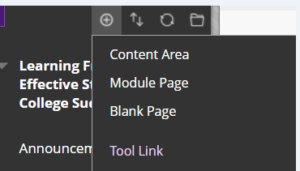
2. Type in the name “Course Evaluation” and select “Course Evaluation” from the drop-down list.
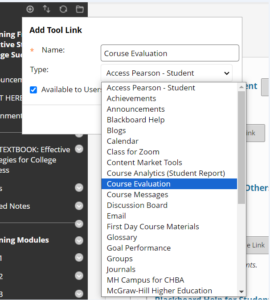
3. Check “Available to Users” -> Submit. Please let us know if you are not able to add the link.
For any issues, please email facultyevaluation@austincc.edu.
The course evaluation calendar is the schedule with specific dates for when course evaluations will open and close.
Course evaluation surveys will open at the scheduled time for students. Course evaluations will open during the antepenultimate and penultimate week of the course and include the pre and post weekends. This will provide the student with 16 days to complete the evaluations prior to the last week of class.
We have learned from faculty who received 85-100 % response rates that a simple reminder can effectively increase your response rates. In the reminder, you can also solicit open-ended feedback for specific areas, such as their perception of the workload.
We have developed a playlist of videos about course evaluation for students. You may share them with your students to encourage their participation. To share, click on the share icon to copy the link.
There’s a playlist of videos about course evaluation at ACC that you can view and share with your students.
For step-by-step directions for how to embed a video into your Blackboard Course, please use this tutorial page.
If you need additional support for embedding a video, please submit the following form:
Students participate in the evaluation process using either (1) the “Course Evaluation” link in Blackboard or (2) the link(s) our system sends them via email. Here is a video showing the student’s experience in Blackboard.
Below is a sample system email message:
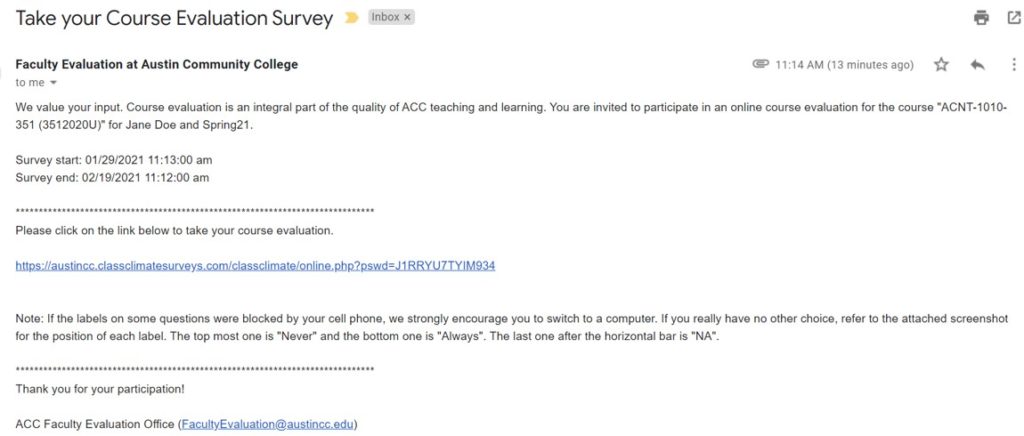
We also attach this screenshot in the system message to students in case students’ cell phones block the poll labels.
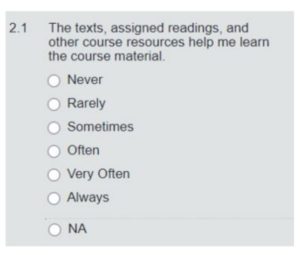
The Faculty Evaluation Office hours are from 8-5, Monday-Friday. If your students encounter any issues with their course evaluations, please have them contact the office before 4 pm on the evaluation closing date. Any message sent after that will be answered the following business day.
Accessing Course Evaluations: Faculty
While course evaluations are open to submission by students, the faculty can only see the response rates. No results are available during the time that the course evaluation is open to students.
Results will be available 20 days after the evaluations are closed.
Course evaluation survey results are available 20 days after the course evaluation survey closes. You will receive a system email with the report for each course. Another option to view/download them is to log into any Blackboard course and use the link “Course Evaluation” in the left navigation to open the Course Evaluation Panel: “My Survey Dashboard”.
The dashboard looks like this:
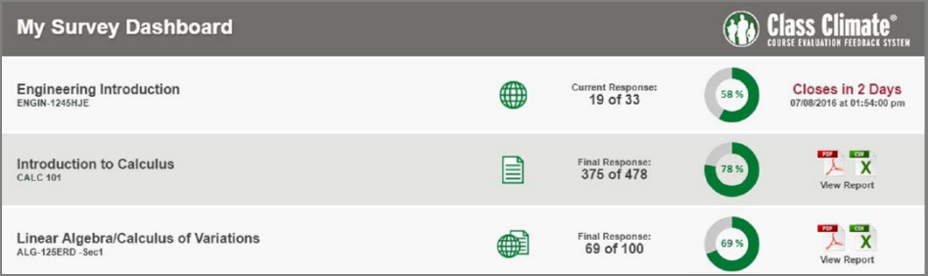
The course evaluation survey results open 20 days after the course evaluation survey has closed. After the 20 days, you will receive the reports via system email or in the “Course Evaluation” link in Blackboard. The 20 days delay is to accommodate the last week of the course and the grade submission.
To access course evaluation results, please log into Blackboard and use the “Course Evaluation” panel link. The panel will show results for all of your course evaluations.

This is caused by duplicate accounts in the system (if faculty teach in different areas of study).
Please contact facultyevaluation@austincc.edu. Staff from the Office of Faculty Evaluation will help resolve this issue.
Note: The students’ view is not affected by this issue.
The “My Survey Dashboard ” under the Course Evaluation link in Blackboard is programmed to display course evaluations for the previous semester to provide faculty time to view and download their results.
We have set the panel to display your reports for up to 3 semesters, starting from Summer 2020.
Note: For the student view, no matter which course link they use, students will only see the available course evaluation surveys for the current term.
Please contact facultyevaluation@austincc.edu if you need reports prior to Summer 2020.
By default, the “Course Evaluation” link is added to all courses in Blackboard. If for any reason you don’t see it, here’s a video tutorial showing you how to bring the link back. Here is a video showing how your students complete the course evaluations in Blackboard.
Customized reports are no longer used because they were set up about 6 years ago and the vendor is no longer providing support for them. Also, customized reporting is not compatible with most of the updates/new features in the system, such as the Blackboard panel and the automatic email dispatch.
The Office of Faculty Evaluation uses standard reports when making the course evaluation surveys available.
The system standard report was approved in Dec 2020. To see a sample report and how to view it, please visit the Course Evaluation Results page.
The reports you received from the system email or Blackboard panel are for each course. Please email facultyevaluataion@austincc.edu to request a report of your overall course evaluation average by the course type. Our staff will manually email you a copy.
Currently, the Office of Faculty Evaluation uploads the following fields into each department chairs and deans’ BOX folders per their standard process:
- Individual course reports (PDF) (Sample 1,Sample 2)
- Compilation reports per course type and instructor (PDF). For example, this sample compilation report contains the summary of the same instructor from his/her two lecture courses (Sample 1,Sample 2)
- A report of each course average (Seesample Excel file, last column)
- Grade distribution report
The n<5 statement used to show on reports from the old distance learning surveys that live in Online Services. ACC stopped using these surveys in summer 2020 and all distance learning surveys have been moved to ClassClimate, the ACC course evaluation system since then. The Faculty Evaluation office no longer dispatches course evaluations from Online Services, and none of the ClassClimate reports include that statement.
The individual course reports contain only information from that course section (e.g. EDUC 1300, section 117). Here’s a sample course individual report for your reference.
The aggregated report, on the other hand, includes aggregated data for all of your courses of the same format. For example, professor Doe teaches 2 clinical, and 3 lab courses during the same semester. She will receive the following reports from the course evaluation system.
Clinical courses: 1 aggregated report for the 2 clinical courses & 2 individual course reports for the 2 clinical courses.
Lab courses: 1 aggregated report for the 3 lab courses & 3 individual course reports for the 3 lab courses.
Here’s a sample aggregated report for your reference.
In your individual course reports, you will find the standard deviation (dev) data displayed under the Global Index on the top and to the right of each survey question. The standard deviation (dev) under Global Index shows the overall spread of students’ feedback across the whole course.
![]()
And the standard deviation (dev) next to each question shows the spread for each question, for example, compared to question 2.7, the standard deviation (dev) for question 2.9 reflects more divergent opinions from students.

Deans & Department Chairs
BOX is a secure file storage system managed by the ACC Information Technology (IT) department. It is a more secure version of Google Drive.
Visit the BOX Youtube channel to learn more about the tool.
For issues with your account, please contact John Wilsonmay (john.wilsonmay@austincc.edu) in IT.
Only deans, department chairs, and administrative assistants have access to department/AoS faculty evaluation folder(s) in Box. There is currently a hold on creating new BOX accounts in the ACC portal. If you serve on an evaluation committee and need access to the reports, you may seek approval from your department chair and have the administrative assistants share them with you.
The course evaluation survey reports to department chairs are distributed via BOX around the 2nd week of the semester.
To access the course evaluation reports for your department/area, you must log in to the ACC BOX portal.
Submitting Final Faculty Evaluation Materials
Please submit the final signed Summary Forms or supplemental evaluation materials, if needed.
Instructions are below:
-
- Log into your Box account.
- Open the “Archive” folder in your program/division folder and find the folder with the fiscal year.
- Upload all of the completed and final summary forms to the fiscal year folder.
Requirements
-
- All documents must include the correct Datatel ID.
- All submitted materials must be signed by all authorities.
- All submitted materials must be final.
- All final materials must be submitted via Box.
If your document is a pre-set fillable pdf, Adobe Sign won’t be able to add the signature blocks on top of existing blocks for a fillable PDF. You need to use a plain PDF document or remove the fillable blocks first, and then add signatures.
We want to hear from you!
Let us know your feedback on the course evaluation process by submitting this survey. Please feel free to contact us for any questions or concerns at facultyevaluation@austincc.edu.